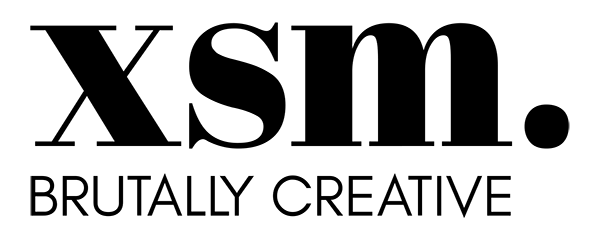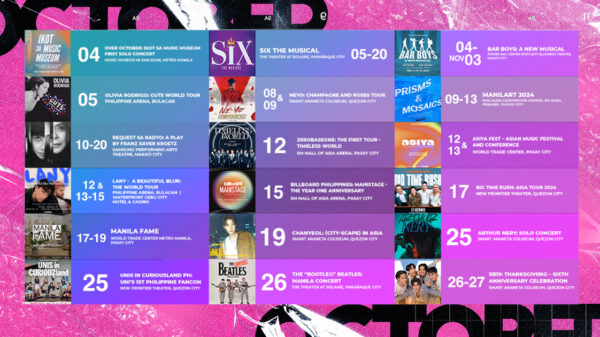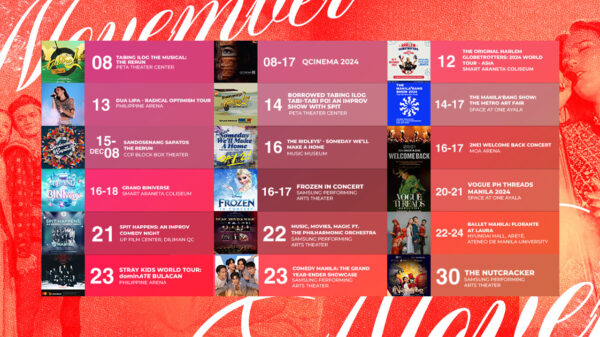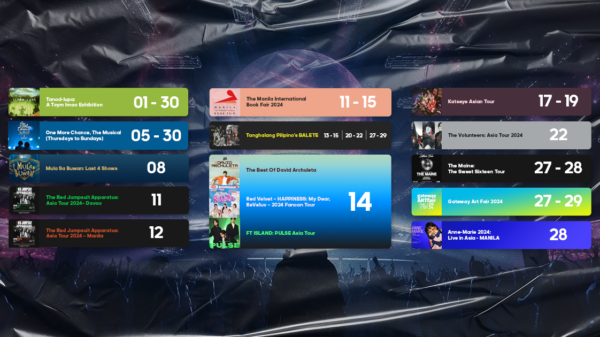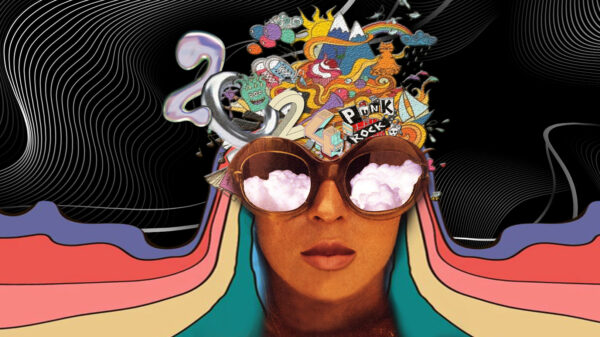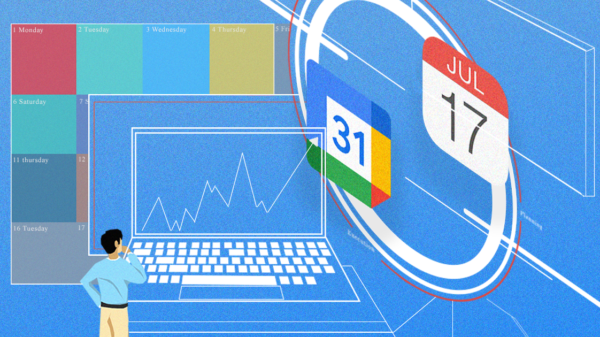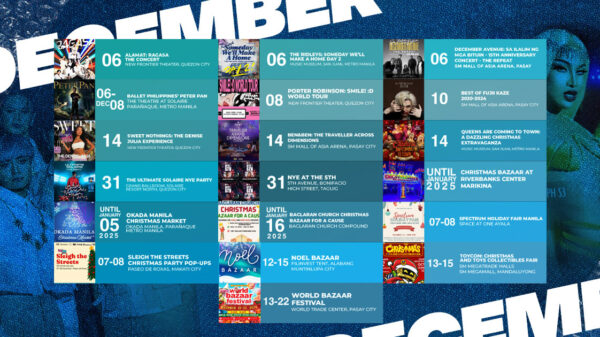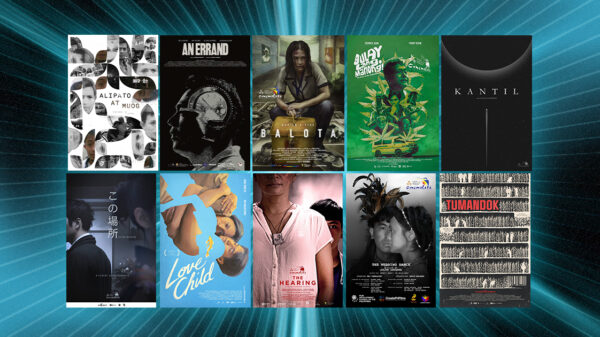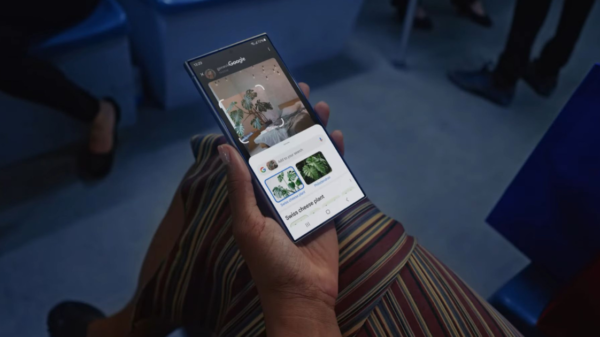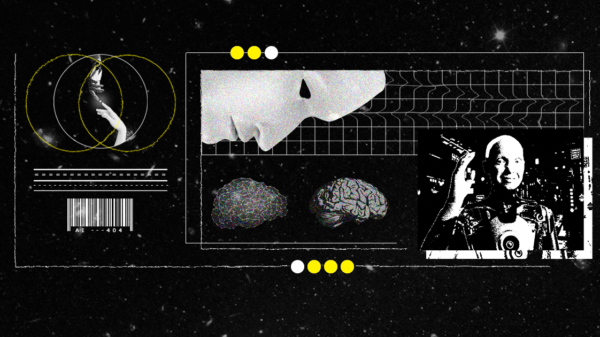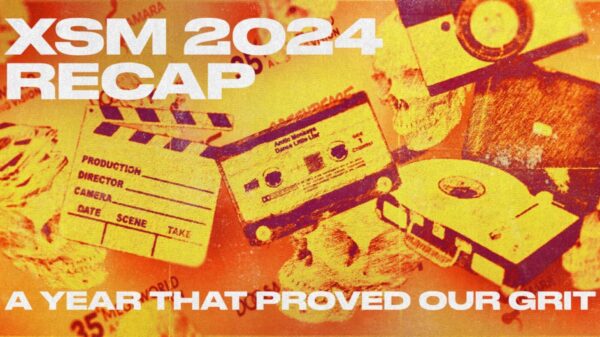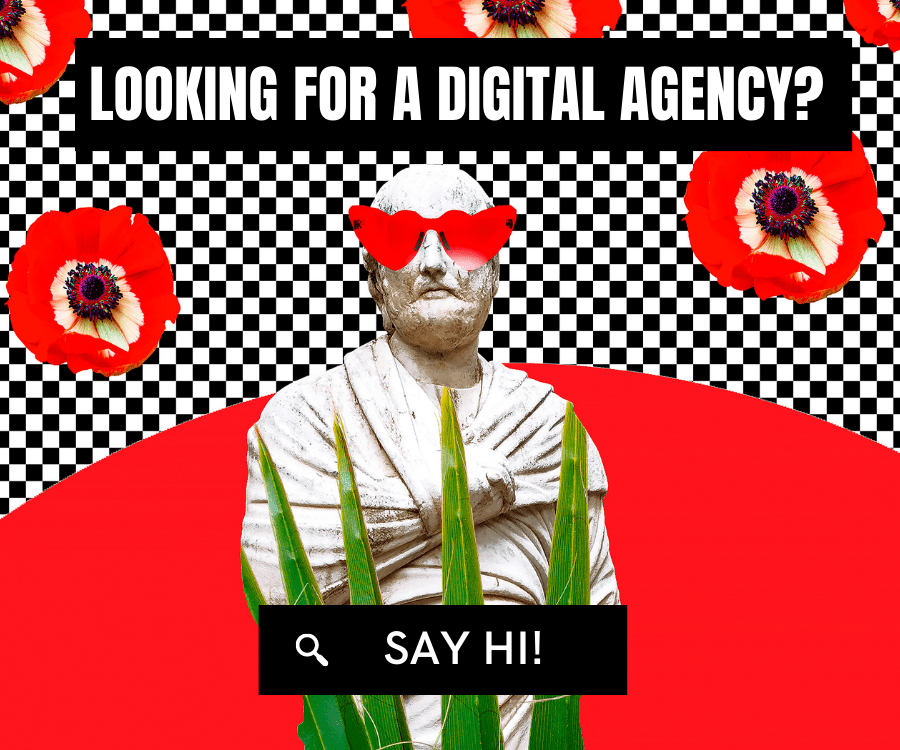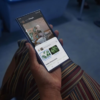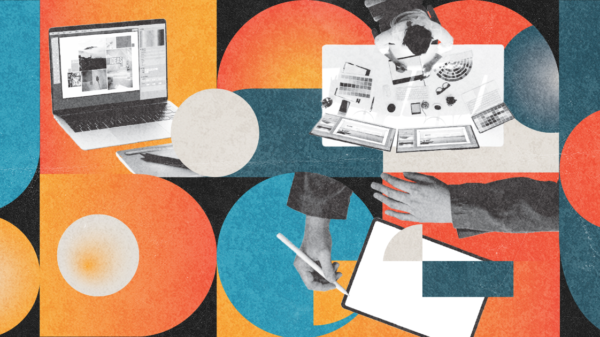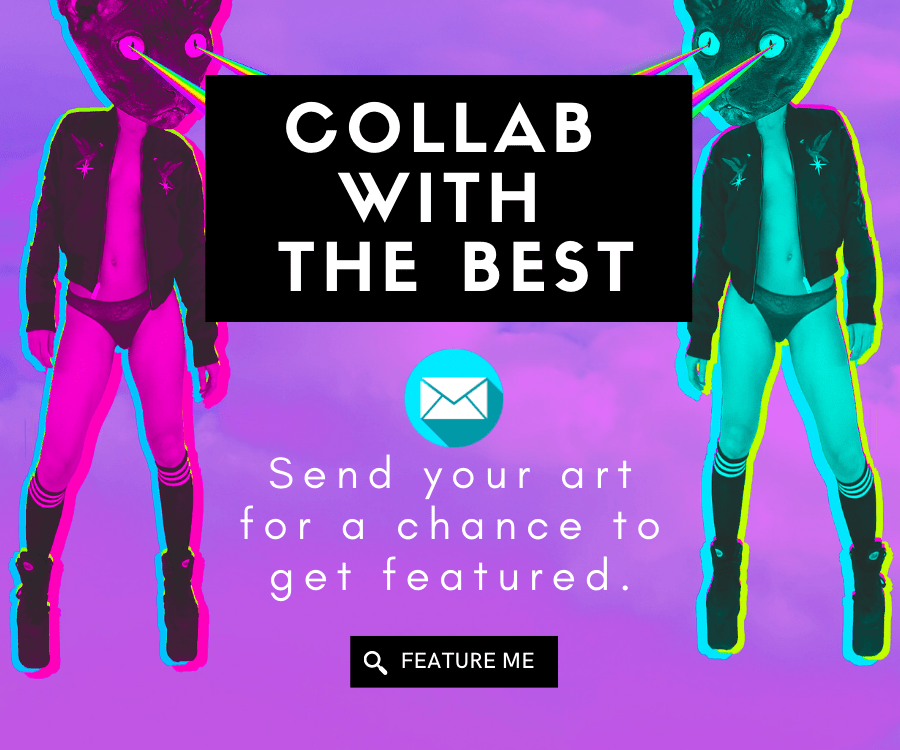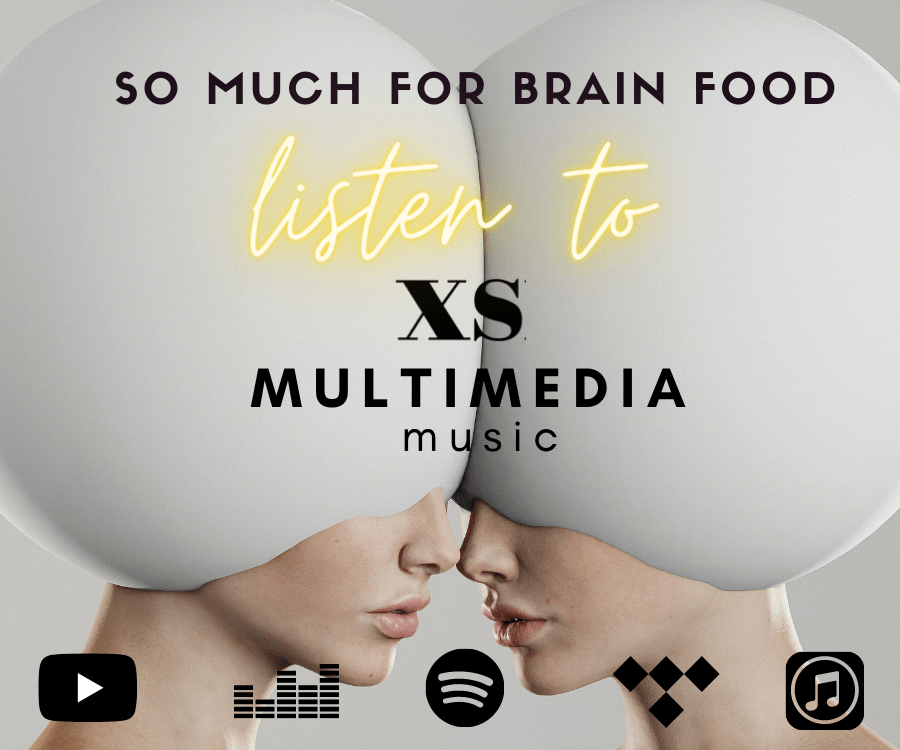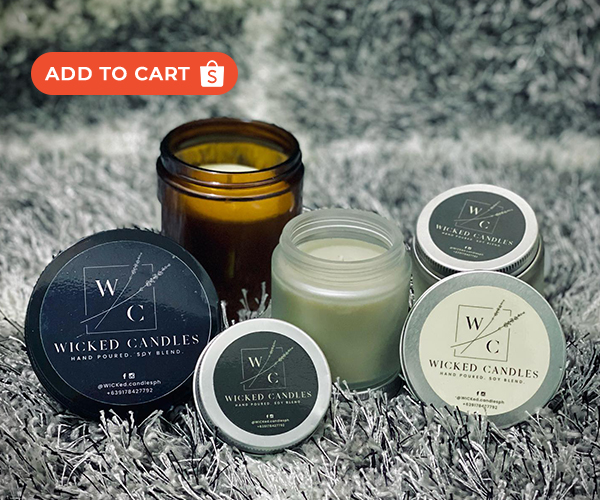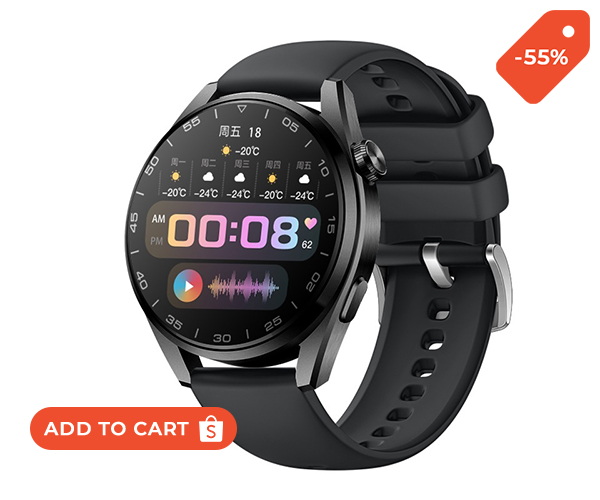Google Chrome is a program that is used to access the World Wide Web and other web-based applications.
Android is the most widely used mobile OS globally; most users rely on Chrome for all of their web-based activities. But many of us only scratch the surface of what chrome browser as a whole has to offer.
Google’s Chrome browser has a lot of hidden tricks and features that many of us may not know about. We have shared some of the most valuable tips to make your life easier whenever you use Chrome.
Hidden Features of Chrome

A dark mode for your web page
Google’s Android OS has had a Dark Theme option for the whole system since the launch of Android 10 in 2019, but annoyingly enough, sometimes, even in dark mode, the web radiations can still be bright enough to hurt the eye.

But actually, Chrome does have a way to make the whole web page appear in a dark tone. To turn on this feature, you must have Android 10 or a higher version of Andriod on your mobile phone.
Here’s how to turn this feature on in Chrome:
- In the Chrome’s address bar, type Chrome: Flags.
- A search address box appears at the top of the screen; Type Darken in it.
- Look for Darken websites checkbox in the themes setting. Open the box beneath it and change it from Default to Enabled.
- At the end of the screen, tap on the relaunch button.
The Chrome will restart and once it does, perform the following actions:
- Tap on the three vertical dots in the upper right corner of your screen. You will reach settings.
- Go to or type theme.
- Check out the option of the Dark website under the system default
- Finally, come back to your main browser screen and start browsing.
Hide your web browsing with Incognito Mode
In this present time when there is an ever-growing concern of personal privacy on the internet.

If you want to keep your search history private, even from Chrome, Google has a hidden mode called Incognito Mode. To enable incognito mode in Chrome window:
- Open Chrome and tap on the three verticle dots in the top right corner of your screen, and select New incognito mode.
- For android phones, click on the top right three-dots, and for iOS, click on the bottom dots.
Music control on your Browser
Most of us love to surf on the internet or read an article while also listening to our favorite music, and if you want to switch to another track, you don’t want to leave the window you are currently in to do so?

For this purpose, Chrome also has a music controlling feature that can be accessed through the menu bar.
You can pause/play, move backward and forward, and skip or go back to a track by clicking.
Do a Quick search
While reading an article, you notice a word or a phrase that you don’t understand. But don’t worry, Chrome has a solution for it too.
- Highlight the part you want to know about.
- Right-click on the phrase, and you will see “search google.” Click on it, and another tab will open with the results for your word.

For Android, double tap on the word, and you will see a search google icon; pull that up, and you will reach another tab with your results.
Tab grid on Mobile Browser
In the latest version of Android, Google introduced a new interface to show you your tabs; this ditches the old method of displaying full-screen cards and instead gives you a grid of small thumbnails, where you can see all of your open accounts.

If you want to enable the tab grid on your Browser:
- Type the word chrome: flags into the Chrome address bar of your phone browser.
- Type Tab Grid on the appeared search bar.
- Tap the box beneath the Tab Grid Layout option and change it to Enabled.
- Finally, tap the Relaunch button at the bottom of the screen.