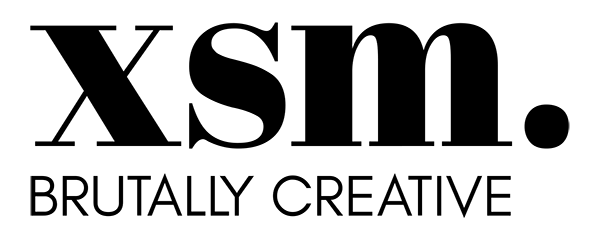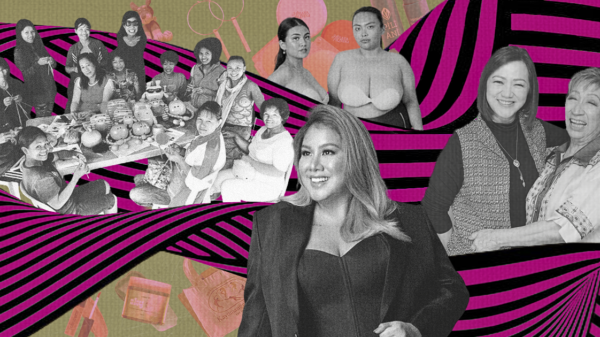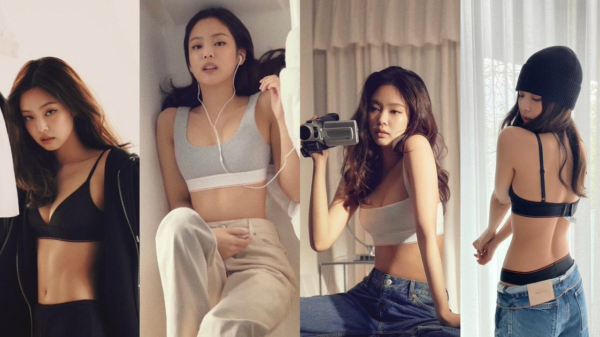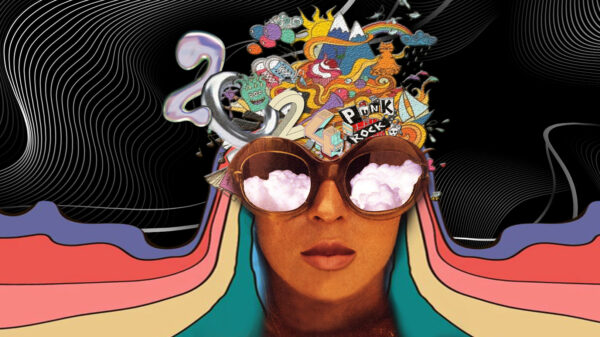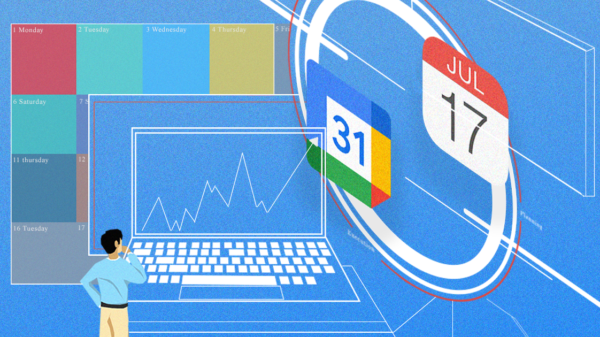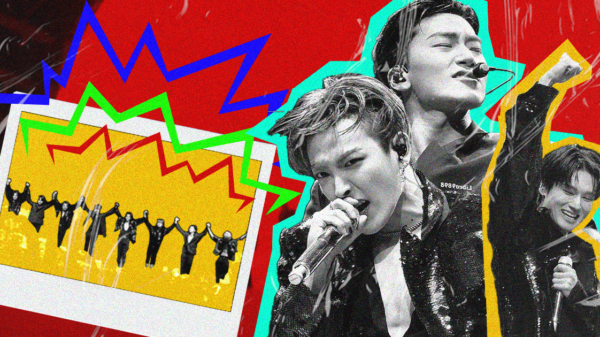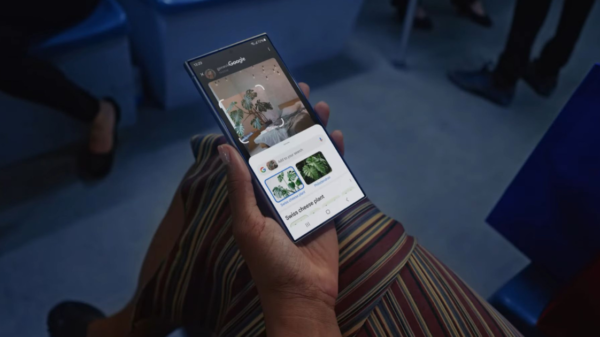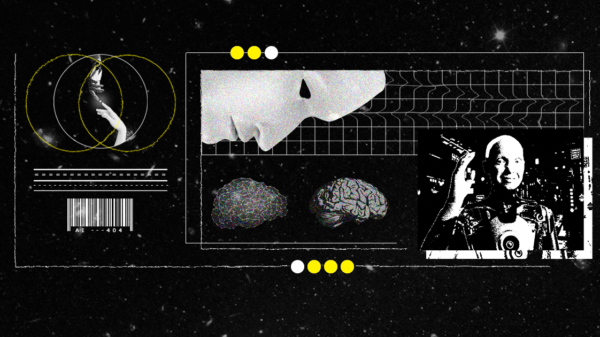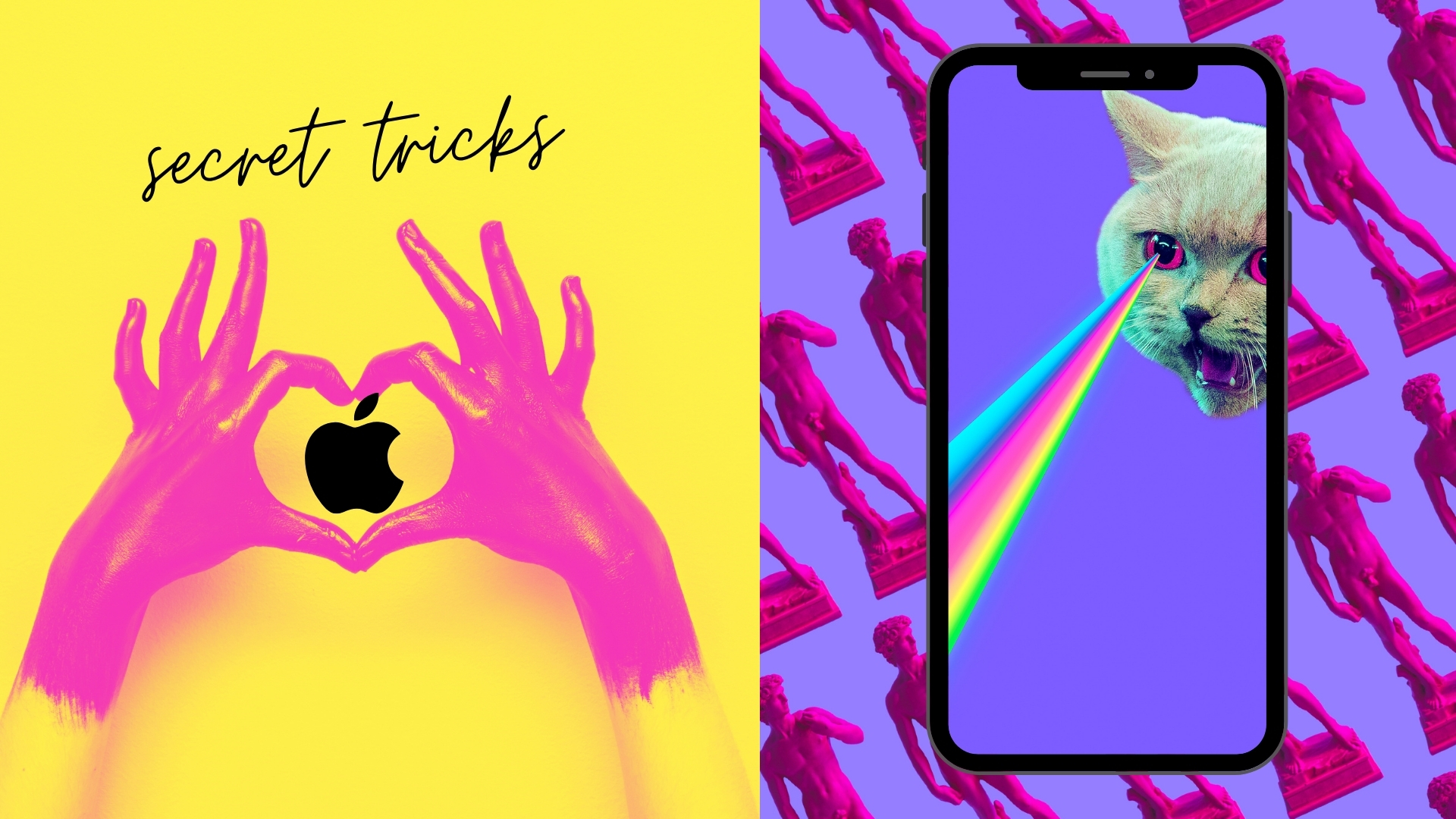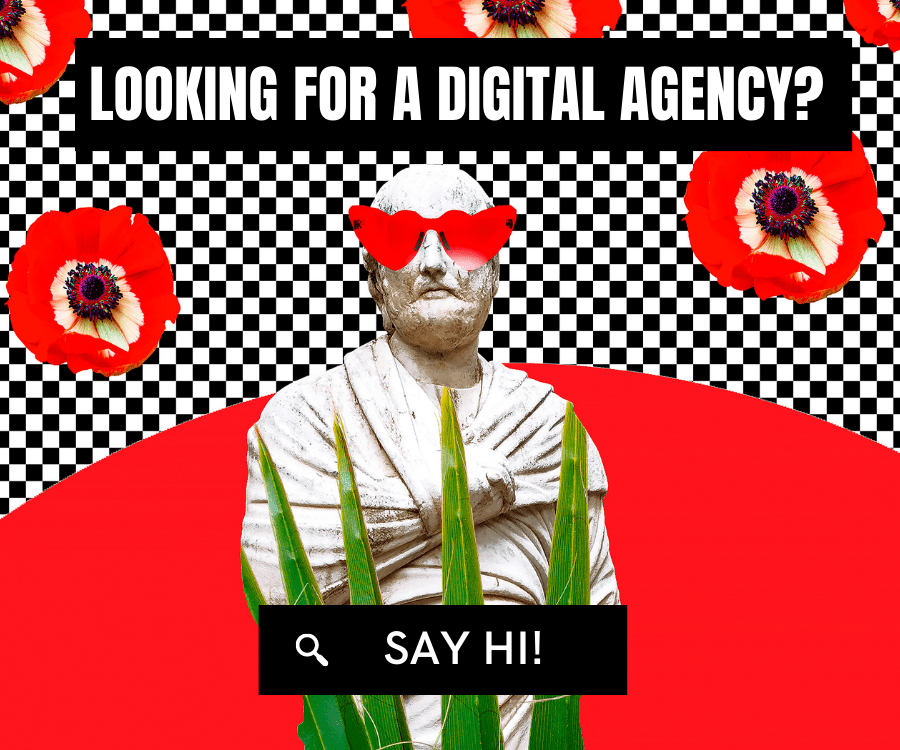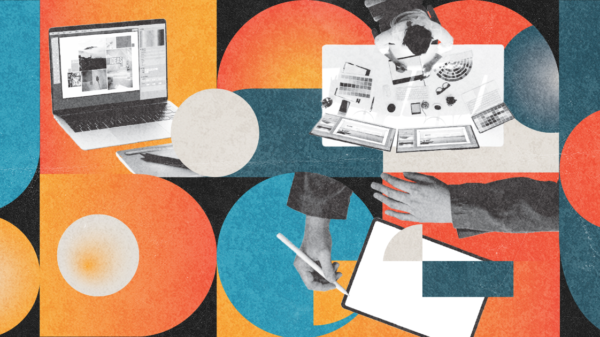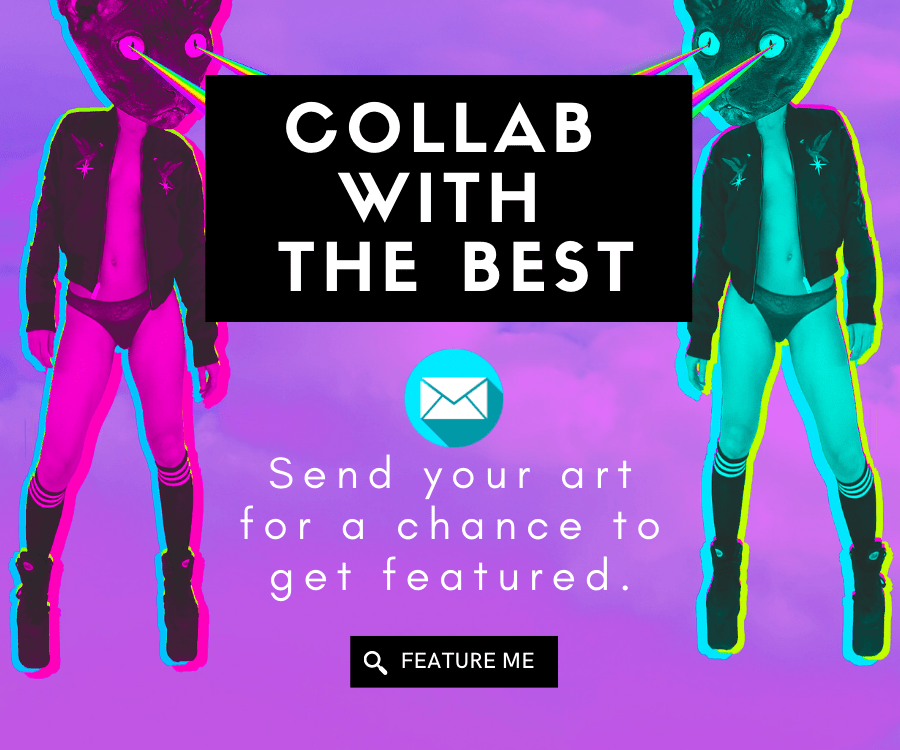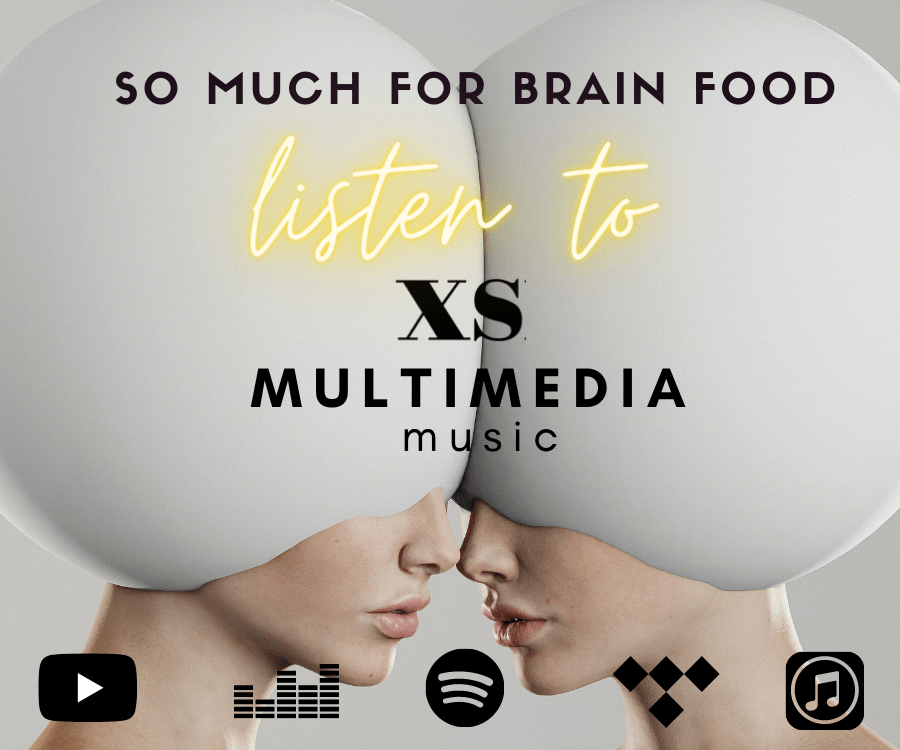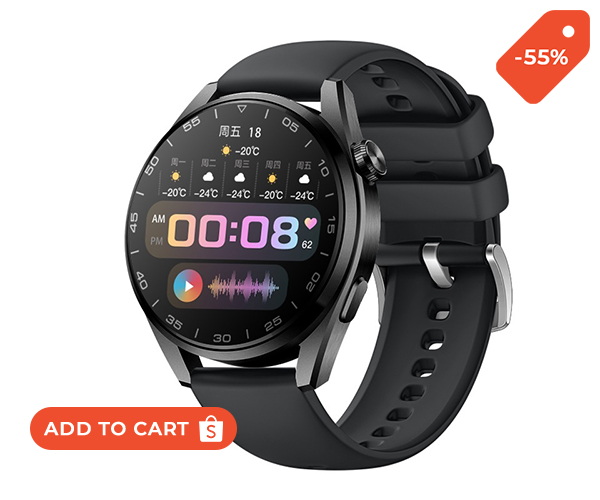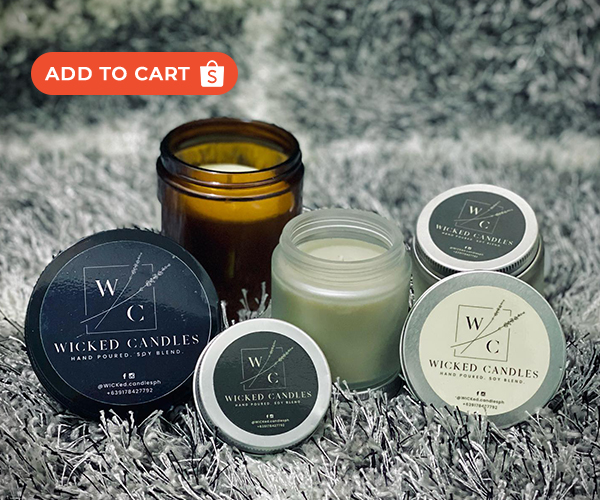Today, the two major operating systems that are running on mobile devices around the world are Google’s Android and Apple’s IOS.

The latest version of Apple’s operating system for the iPhone is IOS 15.0.2, which is available for download for devices as old as the iPhone 6s. We can definitely say that the latest IOS has many new unique features and upgrades.
We will teach you some of the excellent tips and tricks we’ve discovered since using the new software and device:

To scan text using your iPhone’s rear camera
To use this feature called the “scan text” tool in the new iPhones, copy and paste. Press and hold on to a text. You will see a scan text button or a scan icon enclosed within brackets.
Tap the button, which will replace your keyboard with your iPhone camera’s viewfinder. Point your iPhone camera towards the item you want to scan, and then follow the options on the screen.

As you’re lining up the camera and text, you’ll see a live preview of the text where your iPhone is pinpointing. Finally, tap the Insert button when you’re ready.
Drag and Drop Across Apps
In iOS 15, Apple has brought support for the ‘Drag and Drop’ feature; you use this feature by picking up a text, image, link, or file from any app and drag and drop it to the other app.

To use this feature, tap and hold on to the file, swipe up to go to the Home Screen with your other finger, open the other app, and finally drop the file over there.
Translate text anywhere
In IOS 15, one of the latest features is the ability to translate text just about any language you want.
To use this feature, tap and hold on a chunk of text, and a widget will pop-up. Now connect the top and bottom line of text, just like the copy/paste mechanism.

You will see a small menu bar with a translation option. However, for some devices, you may have to right-click to open the menu bar.
You’ll see a new pop-up stating that the Apple software will process the highlighted text.
Tap on continue, and you will receive the translation. You also have options to copy the translation, replace the text and change the language.
Disable private transfer for specific WiFi connections
In its latest keynote for iOS 15, Apple announced a new Private Relay feature with iOS 15. This feature is a part of Apple’s iCloud+ subscription service and stops third-party trackers from keeping tabs on your private internet connection.

However, this feature has a disadvantage that might slow down your internet in some instances. But there is a way to turn off this feature.
- Go to Settings and select WiFi.
- Press the ‘i’ next to your WiFi connection.
- Now, scroll down and turn off the iCloud Private Relay.
Quickly delete Home Screen pages
One feature that was present in Android devices for a very long time was an app drawer that contains all of the installed apps, and for a very long time, iOS users were demanding this feature in iOS.

While iOS 14 introduced the App Library, which houses all the iPhone’s installed applications, Apple allowed its customers/users to disable Home Screen pages if they were not required. In the latest version of iOS, the IOS 15, the hidden Home Screen pages can be deleted altogether.
Here’s what you got to do:
- Long-press any space on your Home Screen.
- Tap thedots above the dock.
- Uncheck the Home screen page that you want to remove.
- Tap the ‘-‘ signon the page’s top-left corner and select Remove.
Choose the right text size for each application

In iOS 15, Apple introduced the ability to change the size of text on a per-application basis. To enable this feature to follow the steps below:
- Go to Settings and select Control Center.
- Tap the ‘+’ sign next to the Text Size option.
- Now, open the application for which you want to change the text size.
- Open Control Center and select ‘App.’
- Now, you can decrease or increase the text size as per your requirement.
Location Enable even after Power Off
This is one of the best features of iOS 15. When your iPhone is powered off, in Tim Cook’s reality, it doesn’t power off.

But it goes into a Power Reserve mode that makes it act like an Apple Air Tag. In this mode, the iPhone can be tracked via Find My app on other Apple devices when your iPhone is turned off using surrounding Apple devices’ location.
According to Apple, you can track your iPhone even when your iPhone has been factory reset.
Apple in iOS 15 shows a label when the iPhone is switching off showing ‘Location visible after power off,’ telling the user that iPhone can still be tracked even when it’s powered off.
Easily set Legacy and Recovery Contacts
Your Apple ID and iCloud account are the most critical accounts within the Apple ecosystem.
It’s full of your purchase history, active services, cloud data, photos, etc., and if you lost access to either one or both of them, a lot of that stuff would be gone forever.

In iOS 15, Apple has introduced two new features. One is the ‘Accounts Recovery Contacts’ which will help you recover your lost passwords. Apple will trust your chosen contacts.
If you need a password reset, they will send the details to the device itself to enable it without accessing your data. To enable it:
- Select your Apple ID from the settings.
- By choosing Password & Security, then Account Recovery. You’ll see an option to Add Recovery Contact.
The second feature includes the Digital legacy contact, which can help access your devices after your untimely death.
They’ll get access to messages, photos, contacts, calendar events, notes, app purchases, and your device backup. Still, They will not be able to get access to your iCloud Keychain or licensed media purchases.